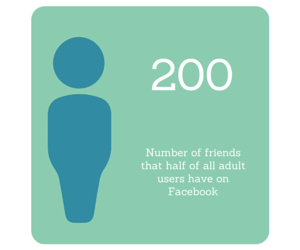 How many friends do you have on Facebook? Half of all adult users have more than 200 friends in their network.[1] But let’s be honest – are all of your updates relevant or even appropriate for all of your connections? While you’re thinking about that, consider that Jobvite’s 2014 Social Recruiting Survey results indicated that 32% of employers use Facebook to vet candidates pre-interview and 35% post-interview.[2]
How many friends do you have on Facebook? Half of all adult users have more than 200 friends in their network.[1] But let’s be honest – are all of your updates relevant or even appropriate for all of your connections? While you’re thinking about that, consider that Jobvite’s 2014 Social Recruiting Survey results indicated that 32% of employers use Facebook to vet candidates pre-interview and 35% post-interview.[2]
The lines between our personal and professional lives continue to blur as our digital footprints increase. Regardless of how you’re using social networks like Facebook, understanding how to tailor the visibility of your status updates can be beneficial for a number of reasons including to:
- Prevent prospective recruiters from seeing personal information.
- Protect the privacy of your family and children.
- Avoid annoying your friends if you’re constantly sharing posts about hobbies or work that aren’t relevant to them.
There are a few different approaches you can take to share content with a specific group of users. For this post, I’m going to focus on creating custom lists to control who can see your Facebook status updates.
A.) How to Create Custom Lists
*Please note that the following instructions are for users accessing Facebook from a computer. The process will vary slightly if accessing from the Facebook app or mobile version of the website.
Scroll down to the FRIENDS section on the left side of your News Feed and click More.
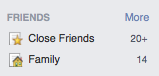
You may see some lists already exist if you have identified family members, work history or schools attended. Regardless, you still can use this functionality to create a variety of other lists such as local professional contacts, subject matter experts, college friends, industry peers and so on. Once you have determined what list(s) you want to create, simply follow these steps:
- Click Create List.
- Enter a name for your list and the names of friends you would like to add. In the example below, I decided to create a list of local social media peers. Next, I began to type in the names of friends. Facebook will usually start showing possible matches as you type, so in the example below, as I started to type my boss’ name, Nancy Holland, a prompt appeared with her name:
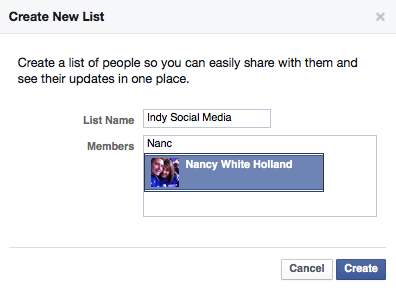
- Once you have added the appropriate users to your list, click Create.
An added benefit of setting-up lists is the ability to have a filtered newsfeed. As you can see from my newly created list, Indy Social Media, I can now quickly view what the individuals on this list are posting.
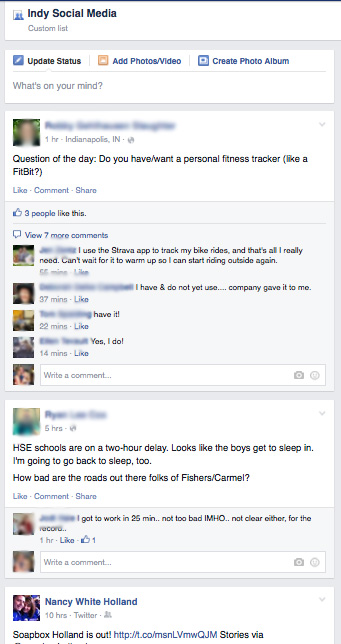
Now you can opt to share a status update with this targeted list of individuals.
B.) How to Customize Who Sees Your Facebook Posts
From the Update Status section on your homepage, look for the box in the bottom right corner that shows the audience setting. It will most likely be set to Public or Friends, depending on your Facebook settings.
Click on that box to get the option of sharing only with friends, or you can click More Options to see additional methods of sharing:
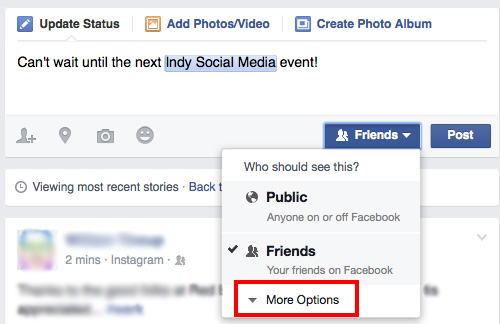
Now I can see all of the lists available and select which is most appropriate to see my status update. For this example, I’m going to select the list I just created, since my post is about a local social media event.
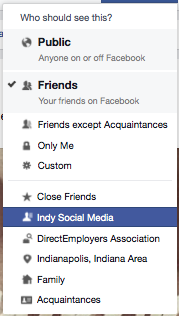
Once selected, you will see the box now reflects the audience that will be able to view your post:
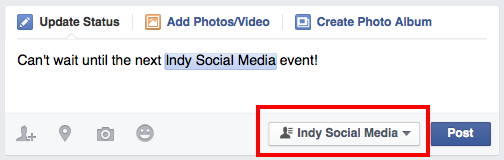
Important Final Thoughts
- Be sure to check the box on the bottom right before posting your next status and adjust as needed. Facebook will default to the same audience you previously selected unless you change it.
- If you’re looking to limit your sharing to a very small group of people, you might just consider using the Facebook Messenger app, or creating a Group. Here’s a handy article from lifehacker.com about Facebook Groups, and how to make them awesome.
- You can never predict if Facebook will change its settings or experience a glitch. Despite this functionality, I always post assuming the post could potentially be publicly visible. In other words, you are probably better off saving the really juicy stuff for your offline conversations.
Hope you found this helpful! What other social media questions or hurdles would you like to see our blog cover? Please comment below or email katie@directemployers.org.
[1] http://www.pewresearch.org/fact-tank/2014/02/03/6-new-facts-about-facebook/
[2] http://www.jobvite.com/wp-content/uploads/2014/10/Jobvite_SocialRecruiting_Survey2014.pdf

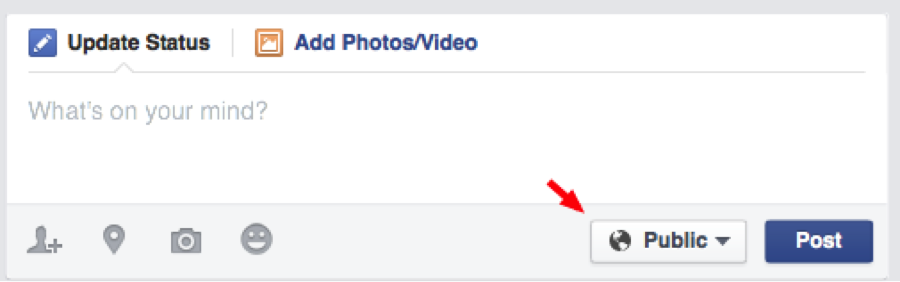
0 Comments
1 Pingback